Troubleshooting Microsoft Office file conversion
Learn how to troubleshoot Microsoft Office file conversion issues. This page includes two main sections targeted at:
- Specific issues: If you have a specific error code or an error message, review Troubleshooting steps section to resolve your issue.
- General issues: If the resolution to your issue is still unclear, you can manually investigate the issue to speed up the support process. Review Manual investigation for more details.
Troubleshooting steps
You may encounter problems when setting up and using Office conversion. The issues can be divided into two categories:
If this documentation doesn't resolve your issue, contact the Pdftools support.
Configuration errors
The following sections include the warnings and errors you encounter inside the Configurator during configuration and possible solutions.
Microsoft Office is not installed
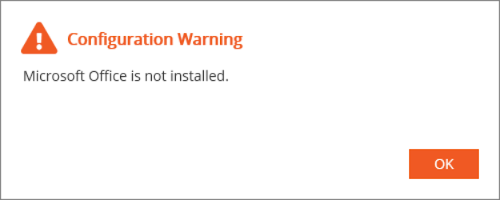
Solution:
The conversion of Word, Excel, and PowerPoint documents to PDF requires installing Microsoft Office on the same server where the Conversion Service is installed. Install a compatible Microsoft Office version (see compatible Microsoft Office versions).
3-Heights Document Converter installation detected
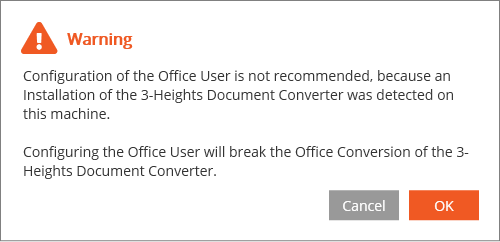
Solution:
It is not recommended that the Conversion Service and the 3-Heights Document Converter be operated in parallel on the same server because the Office configurations of the two services interfere with and break each other.
User validation failed
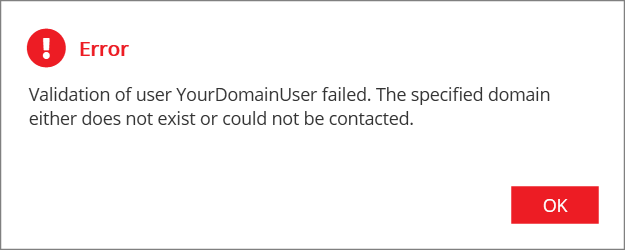
Solution:
This error usually occurs when the user domain is not recognized. Check the spelling and specify the domain by writing the username in SAM or UPN format, for example, YourDomain\YourDomainUser or YourDomainUser@YourDomain.com, respectively.
Trust relationship failed
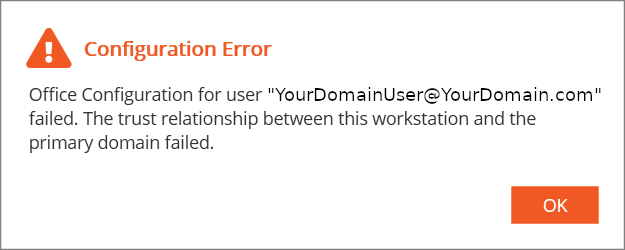
Solution:
This error usually indicates a connection issue between the server and the domain controller. Check that the server where the Conversion Service is installed is a member of the domain you are trying to access.
Office configuration problem in Configurator
Solution:
This message can occur when a setting related to the Office Configuration was changed after the Office User was configured. Try configuring the Office user again. If the problem persists or another error occurs, contact Pdftools support.

The user name or password is incorrect when using a domain user account
The Office conversion suddenly stops working when using a domain user account. In this case, the error is usually caused by a password group policy that regularly forces password changes. You need to disable the group policy for that domain user.
Specific errors related to Word, Excel, and PowerPoint documents
The following sections include errors that are associated with the use of the Microsoft Office application.
The document is corrupt or a pop-up dialog window blocks the conversion process
Solution:
This error may occur if the document is corrupt or a pop-up blocks the conversion process. It occurs when no progress in the conversion of the Office document is observed for a certain amount of time. If the error was triggered by a pop-up dialog box blocking the conversion process, the problem may sometimes be resolved by manually opening and editing the document.
The application WINWORD exceeded the memory limit of 2048 MB
Solution:
This error indicates that, during the conversion of a Microsoft Word document (for example DOCX), the application process (Microsoft Word) required more than 2048 MB of memory. The Conversion Service set this limit as a precaution to support the overall stability of the conversion process.
For further assistance, contact support. Include the input file in the support ticket.
Conversion of test.docx to PDF failed COM Exception: (0x80004005)
If you use Microsoft Windows Defender or another third-party antivirus software, the conversion process for Office may fail, particularly when using Microsoft Excel.
If this is the case, check:
- Windows Defender Rules are enabled in the Configurator.
- Any exceptions in the Windows Defender Rules are not forbidden by group policy.
- Any exceptions are added to any third-party antivirus software (for example, Bitdefender).
COM Exception: (0x800a18a0): You are attempting to open a file type xxx that has been blocked by your File Block settings in the Trust Center.
This error occurs when the Trust Center settings block the file.
Solution:
The settings can be adjusted by opening Word (or Excel) as the configured Office User and changing the File Block settings in Office. After performing this change, you need to restart the service.
Excel conversion fails with a “Generic” error (COM exception 0x800a03ec)
The printer spooler or Microsoft Printer may cause this error. The printer spooler is required for Office conversion.
If you encounter this error, check:
- The Printer Spooler service is not disabled.
- Install or reinstall the Microsoft Printer (Print to PDF).
The server process could not be started because the configured identity is incorrect (COM exception 0x8000401a)
Office conversions started to fail regularly. After reconfiguring the office user, it's working again for the next couple of days until it starts failing again.
To fix the issue, follow these steps:
- Use the
configuration.office repairCLI command to automatically repair the configuration. - To prevent the Office user from being removed from the Log on as a batch job policy, add the user to a group that has this permission and is not routinely reset or cleared by maintenance scripts or policies.
Access is denied (COM exception 0x80070005)
This error may occur after configuring the Microsoft Office user using the Conversion Service Configurator. The full message saved to log files states: Retrieving the COM class factory for component with CLSID 000209FF-0000-0000-C000-000000000046 failed due to the following error: 80070005 Access is denied.
To fix the issue:
- Restart the machine.
Manual investigation
Investigate the issues of your Microsoft Office file conversion in the Conversion Service. If the error messages are unclear or none at all, and you cannot find the resolution in the Troubleshooting steps section, the steps described in the following sections can help you find a solution or speed up the support case, as you can share the results of your manual investigation directly with our support team. Review the following steps:
- Microsoft Office license and activation
- User rights verification
- Service status check
- Antivirus and Group Policies
- DCOM Configuration check
- Office configuration validation
- Manual PDF export
- Local user test
- Additional troubleshooting steps
1. Microsoft Office license and activation
Ensure to run Word, Excel, or PowerPoint as the user configured for Office conversion in the Conversion Service Configurator, by following these steps:
- Optional: If you have chosen to create a new Office user automatically in the Configurator (
ConvsrvOfficeUser), in your command-line interface (CMD), run the following command to get the Office user password:configuration.office -d - Click the Windows start button, and search for either Word, Excel, or PowerPoint.
- Right click, select Run as different user.
- Use the name and the password of the Office user.
- Check and accept activation pop-ups (especially in the case of Excel).
2. User rights verification
Verify whether the user configured for Office conversion has the correct user rights by following these steps:
- Go to Windows Search > Local Security Policy > Local Policies > User Right Assignments.
- Ensure the user is configured for Office conversion, or the user group it belongs to has the following rights:
- Log on as a batch job
- Allow log on locally
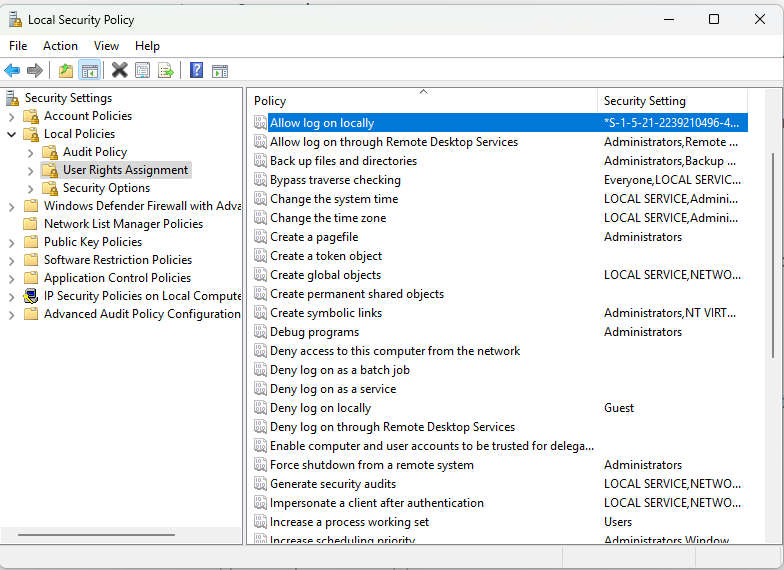
3. Service status check
- Open the Task Manager > Services, and then ensure that the following services are running:
seclogon: Secondary Logon ServiceRpcSs: Remote Procedure CallSpooler: Print Spooler
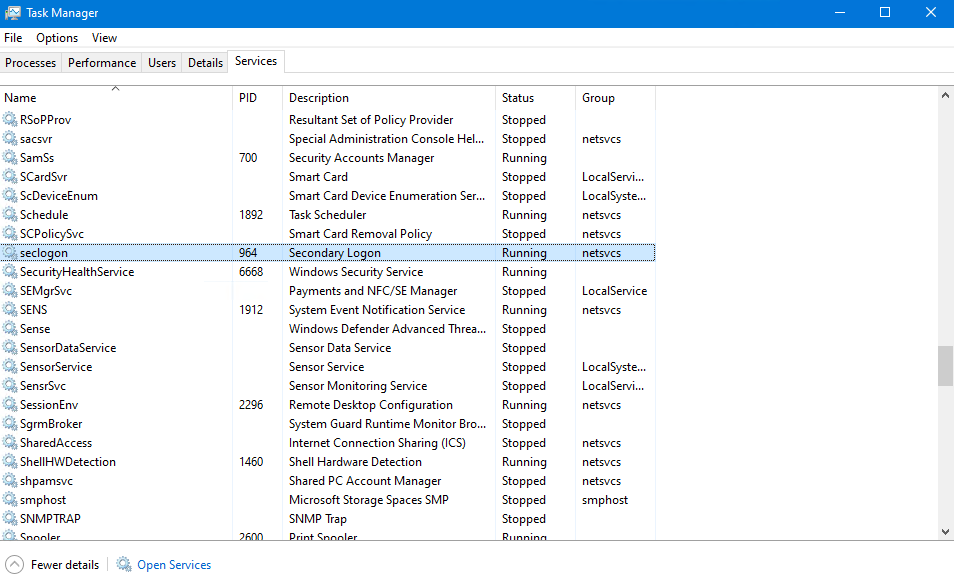
4. Antivirus and Group Policies
- In the Conversion Service Configurator, open the Conversion Service tab, and then enable the Windows Defender Rules toggle.
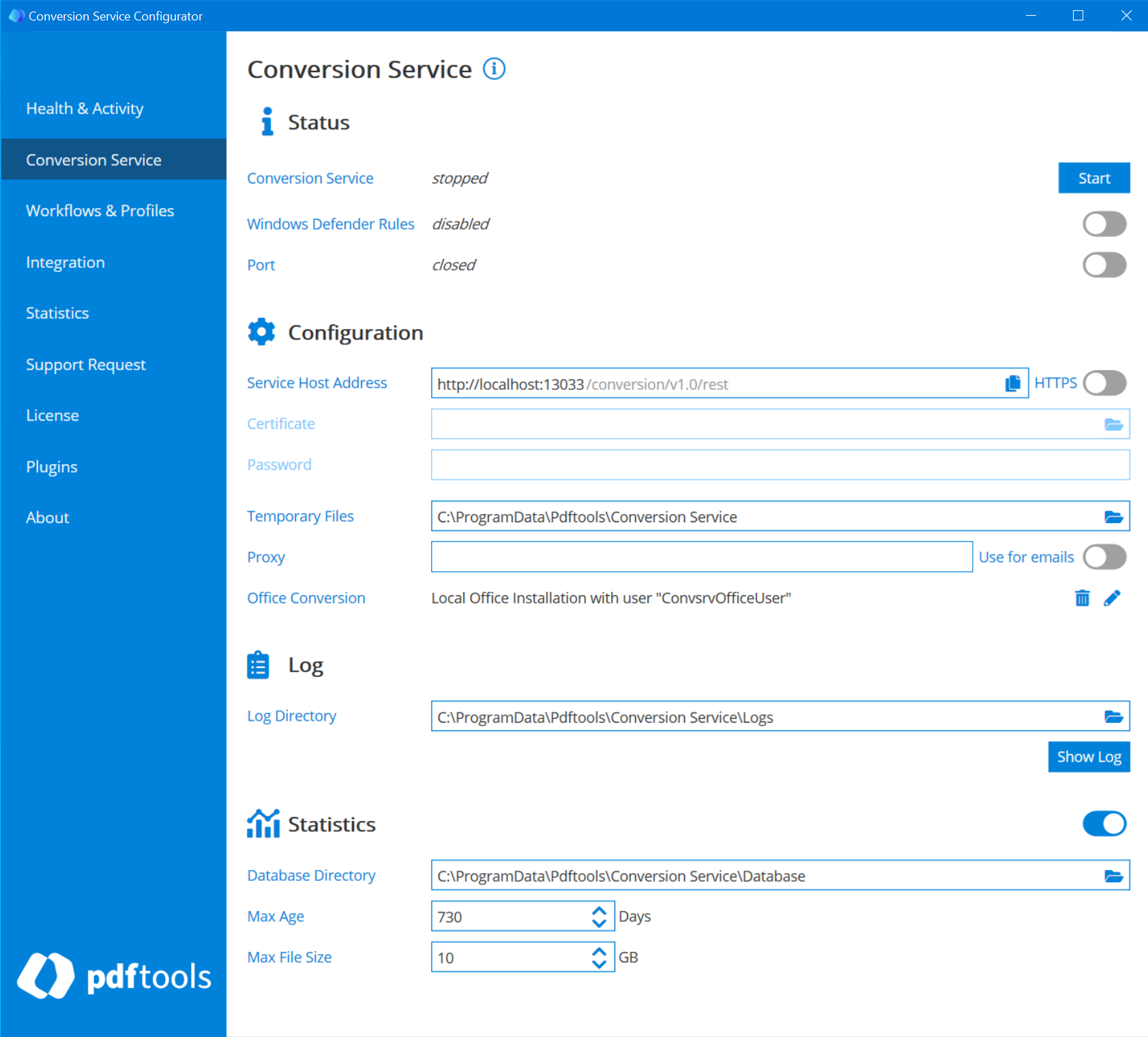
- Some organizations have a group policy that doesn't allow this configuration. Re-open the Configurator and check if the Windows Defender Rules toggle is still enabled. If the setting is disabled again, the organization must change the group policy.
- Optional: Do you have another active antivirus software? Fix its rules manually or disable the antivirus.
5. DCOM configuration check
- Windows Search > DCOMCNFG > Computers > My Computer > DCOM Config.
- Follow these steps for each of the following entries. Right click > Properties > Security > click Edit to all three displayed options and check whether the configured Office user is listed there. Check this in the following entries:
- Microsoft Word 97 - 2003 Document
- Microsoft Excel Application
- Microsoft PowerPoint Slide
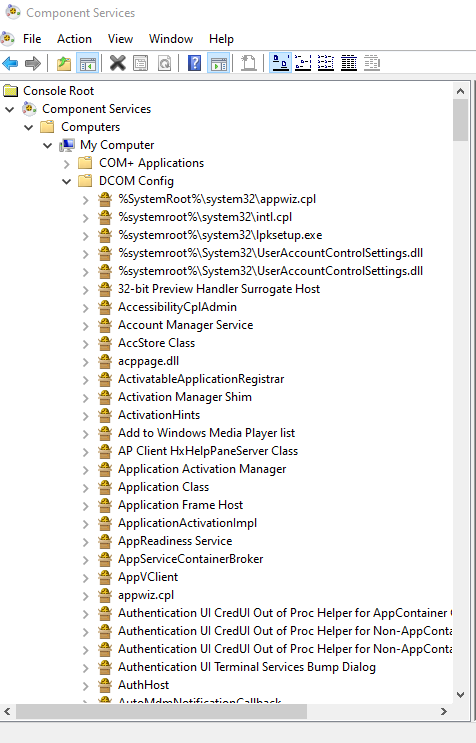
- If any pop-ups are displayed, accept them and reconfigure or run the
configuration.office repairin your CMD.
- Check the Identity tab in all three entries (Microsoft Word 97 - 2003 Document, Microsoft Excel Application, Microsoft PowerPoint Slide). In this tab, each entry must be set to This user and used by the configured office user.
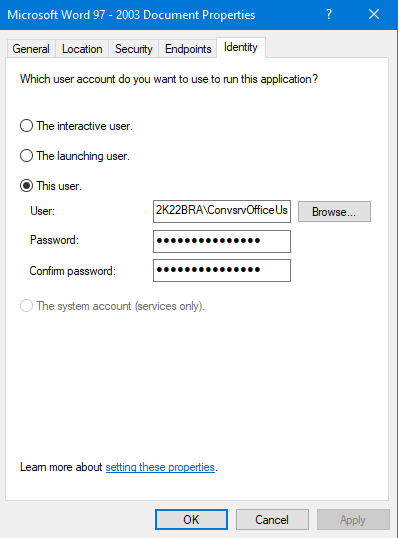
- If any pop-ups are displayed, accept them and reconfigure or run the
configuration.office repairin your CMD.
- If any pop-ups are displayed, accept them and reconfigure or run the
6. Office configuration validation
- In your CMD, run:
configuration.office validate - If the configuration was not valid, run:
configuration.office repair
7. Manual PDF export
- Optional: If you have chosen to create a new Office user automatically in the Configurator (
ConvsrvOfficeUser), in your command-line interface (CMD), run the following command to get the Office user password:configuration.office -d - Click the Windows start button, and search for either Word, Excel, or PowerPoint.
- Right click, select Run as different user.
- Use the name and the password of the Office user.
- Check and accept activation pop-ups (especially in Excel).
- Open the document manually and try Save As > PDF and Print > Print to Pdf. Use the same export settings as the Conversion Service.
8. Local user test
If the Office user is a domain user, find out whether testing the installation with a local user is possible. Some policies may be only enforced for the domain user but not for a local user.
9. Additional troubleshooting steps
- Use a manually created local user account instead of the one generated using the Configurator.
- Grant local admin rights to the Office user and retest.
- Test different server or Office combinations to isolate environment-specific issues.