Configure connections
Integrate the Conversion Service into your environment by connecting input sources (for example a watched folder) to output destinations (for example an output folder) and configure how documents will be processed. To achieve this configure a connection using the Conversion Service Configurator, which is installed with the Conversion Service.
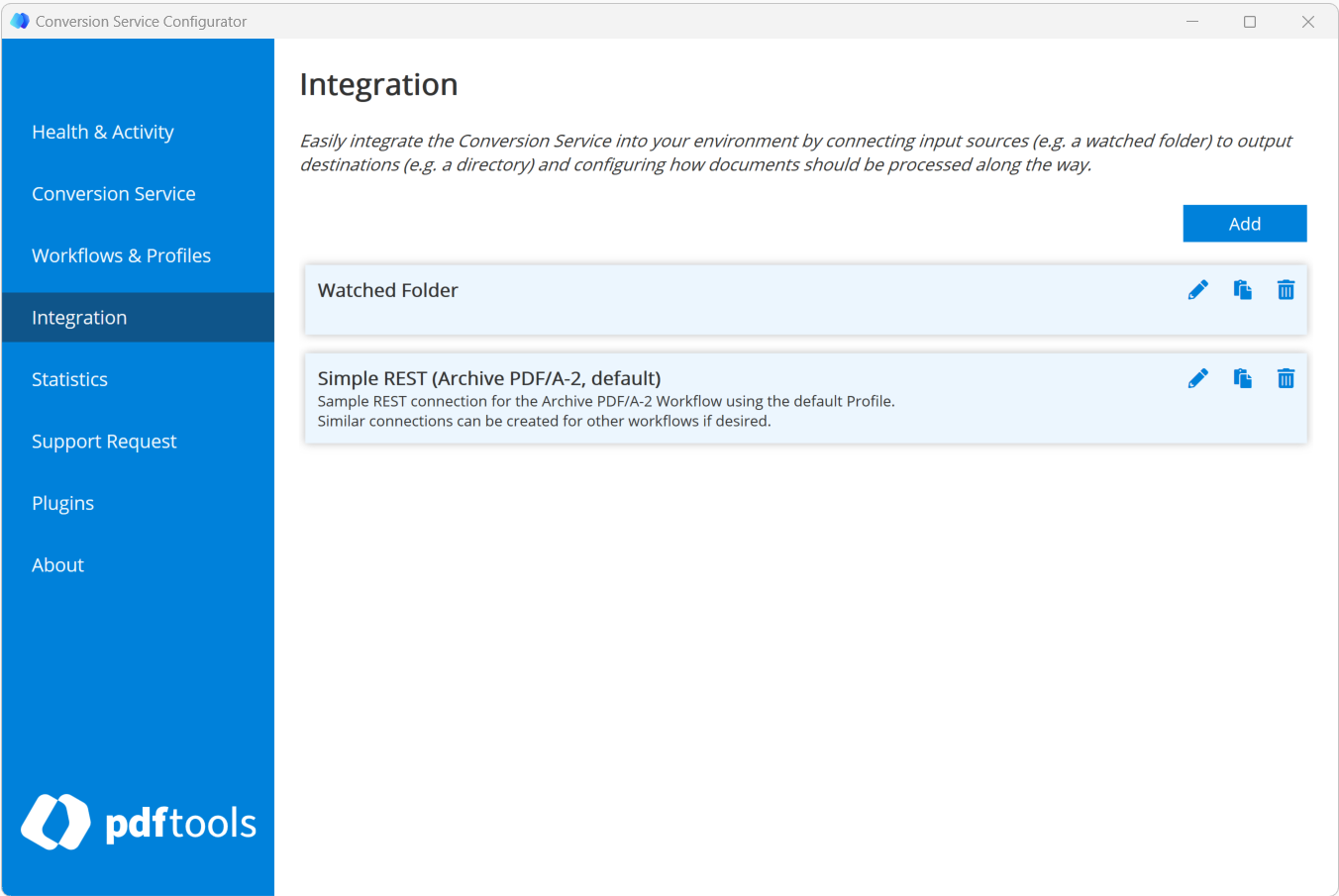
Set up a connection
A connection defines how the Conversion Service is integrated into an existing system. Each connection requires input and output connectors. To add and configure a new connection click the Add Connection button.
To edit or delete an existing connection, click on the respective icon. To copy an existing connection, click the Copy icon.
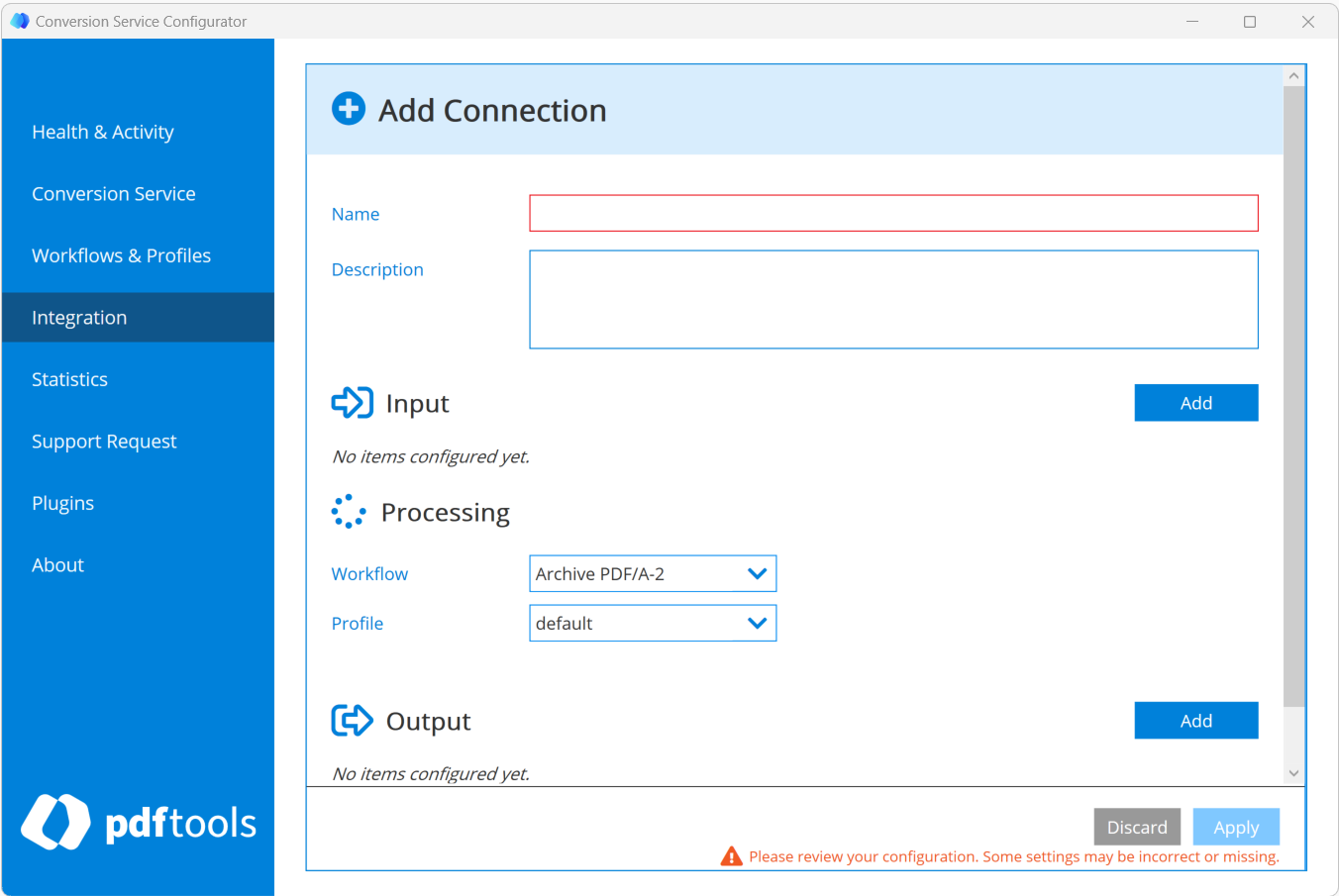
- Name (required): Enter a connection name.
- Description (optional): Enter a connection description.
- Input(s) (required): Configure an input connector by clicking Add.
- Processing (required): Select the workflow and profile for the conversion.
- Output(s) (required): Configure an output connector by clicking Add.
Add a connector
Click Add in the desired section to add an input or output connector.
| Connector type | Connector | Description |
|---|---|---|
| Input | REST input JSON | Convert files sent in the request body in JSON format, either as a single file or multiple files. |
| REST input plain HTTP | Convert files sent in the request body in HTTP format, either as a single file or multiple files. | |
| Watched Folder | Convert all files placed into a configurable input directory. | |
| Watched Mailbox (Exchange Online) | Convert all emails that are placed into a configurable Microsoft Exchange Online mailbox. | |
| Watched Mailbox (IMAP) | Convert all emails that are placed into a configurable IMAP mailbox. | |
| Output | Create Text file | Create a text file with additional information. |
| Execute Command | Execute a configurable command with arguments on the files. | |
| Output Folder | Copy files into a configurable output directory. | |
| Output Mailbox (Exchange Online) | Copy files to a configurable mailbox on a Microsoft Exchange Online server. | |
| Output Mailbox (IMAP) | Copy files to a configurable mailbox on an IMAP server. | |
| REST Output | Post files as a multipart/form-data request to a configurable output URL. | |
| Send Email (Exchange Online) | Send an email to a configurable recipient using a Microsoft Exchange Online server. | |
| Send Email (SMTP) | Send an email to a configurable recipient using an SMTP server. |
Select the desired connector and click Next to confirm the selection.
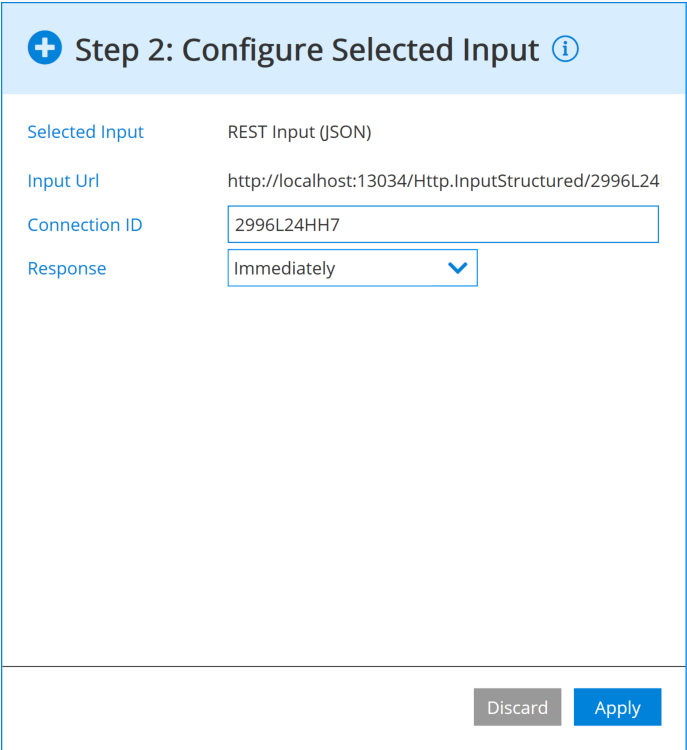
Configure connectors
Set options for the selected connector. A summary for each option is documented with tooltips. For a detailed explanation of the connector, click on the title to open the documentation panel.
You must restart the Conversion Service for any configuration changes to take effect.
When you add or edit connections, the Configurator detects changes and displays an unobtrusive notification. For your convenience, your changes are kept in memory until you click Save & Restart Service.