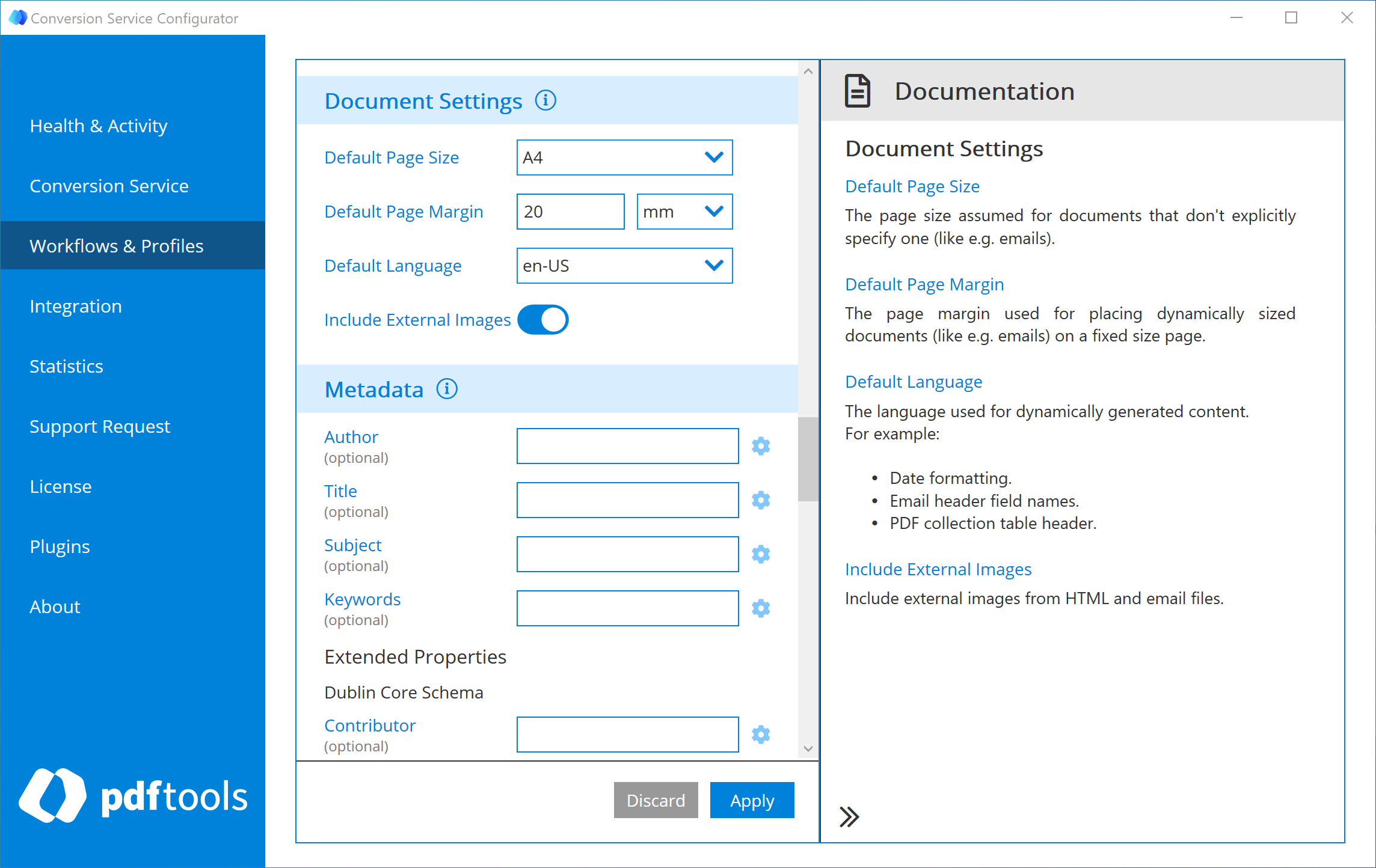Configure emails
Learn how to configure the displayed output of emails converted by the Conversion Service. Choose the time format displayed in the header of the converted email document, configure whether to include external images, change the page size, page margin, and a default language. Email processing settings are determined by the profile. You configure email settings using the Configurator.
Configure email processing
To configure email processing for a profile, go to the Profile settings and scroll down to the Email Settings section.
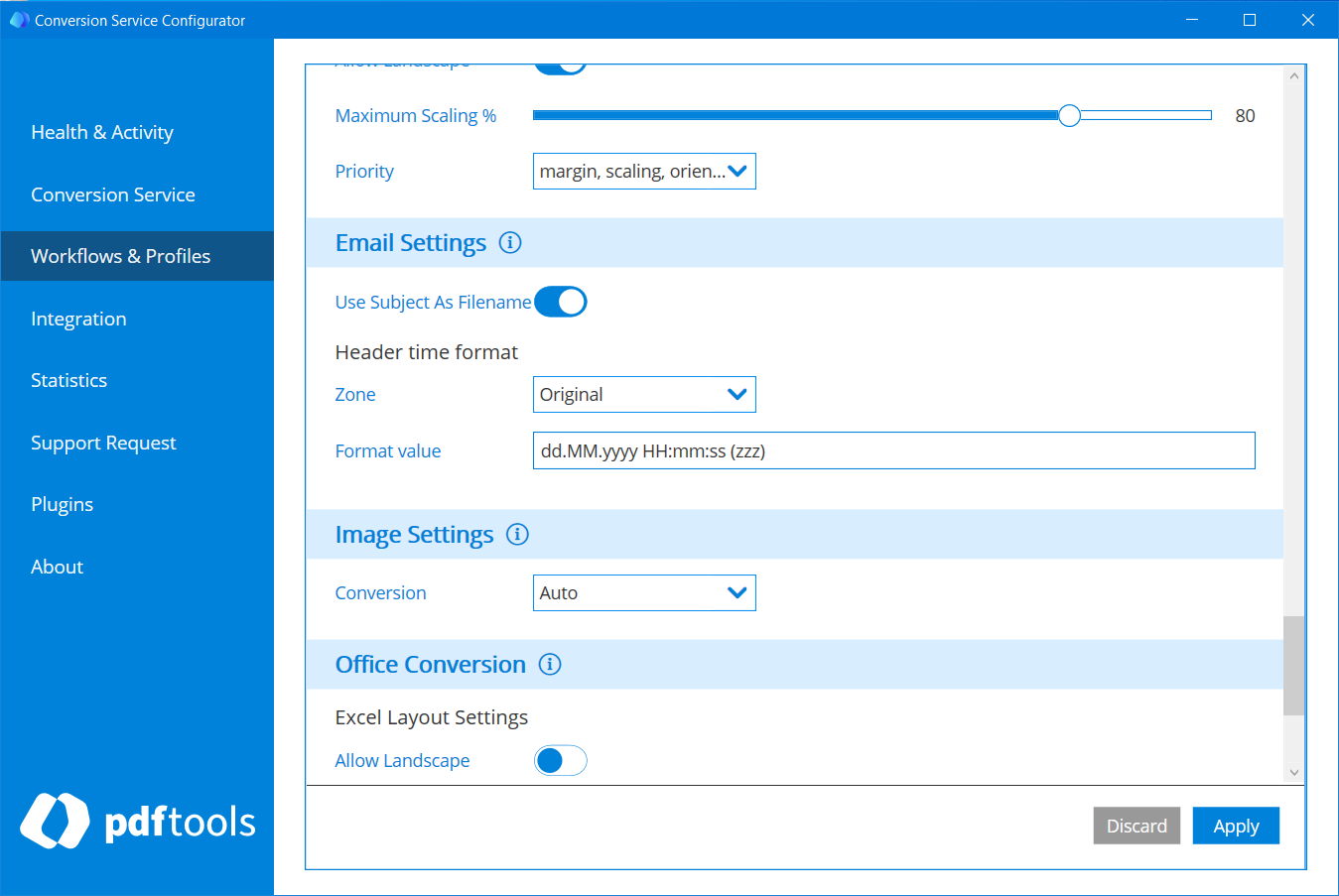
For Archive PDF/A-2 workflows, you can choose to use the email subject as the filename of the converted email file by enabling Use Subject As Filename.
You can choose how the time is displayed in the header of the converted email:
-
Zone: Time zone to be displayed in the output document. You can choose to display the time as:
- Original: The time zone used by the original email.
- Local: The time zone of the server.
- UTC: Universal time (Coordinated).
-
Format value: Displays the time in the output document. The Conversion Service uses standard .NET notation for date format strings. For more information on date format strings in .NET, see Standard date and time format strings. In this format, do not use or enter double quotes.
- Empty value: Full date/time pattern with offset. This is especially useful when using the Original time zone setting.
F: Full date/time pattern (long time) without any offset. This is especially useful when using the Local time zone setting.dd.MM.yyyy HH:mm:ss (zzz): Default value in previous versions of the Conversion Service.
Configure output file appearance
To configure the appearance of the converted email files:
- In the Conversion Service Configurator, navigate to the Profile settings
- Scroll to the Document Settings section.
Emails don't include any page size information. As a result, you can adjust the page size dynamically using this configuration.
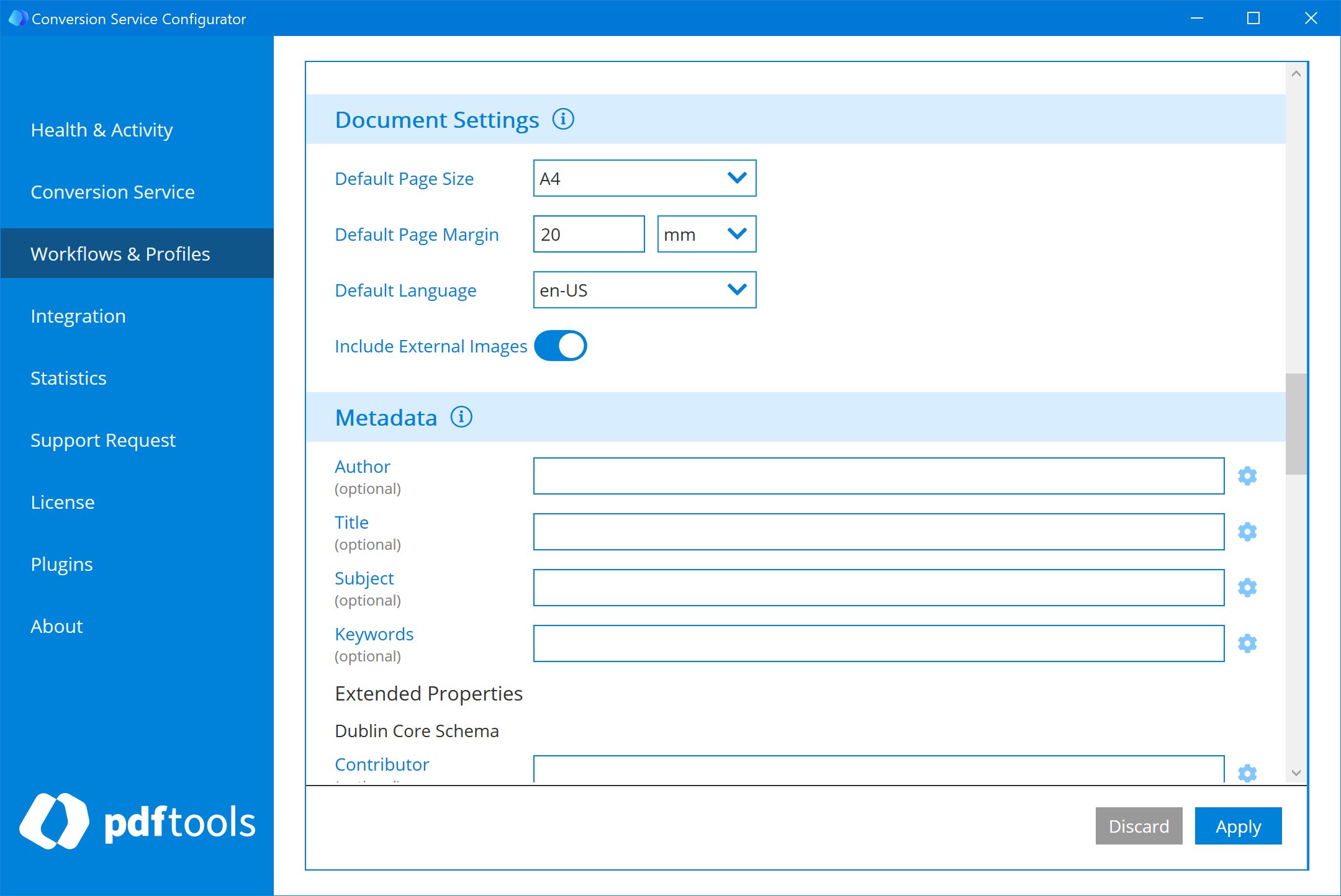
- Default Page Size: The default page size for documents that don't explicitly specify the page size.
- A4: A4 sheets have a width of 210 mm and a length of 297 mm.
- Letter: US letter paper has a width of 215.9 mm with a length of 279.4 mm.
- Default Page Margin: The default page margin is 20 mm.
- Default Language: The language used for dynamically generated content such as the date format, email header field names, and PDF collection table header.
- Include external images: Include external images from HTML and email files. If you disable this option, the URLs pointing to external resources are replaced with a placeholder.
For more details, you can refer to the built-in documentation within the Conversion Service Configurator. To access built-in documentation, click the icon next to the Email Settings or Document Settings configuration section header.