Configure emails
You can determine how emails converted by the Conversion Service are displayed as an output. You can choose the time format displayed in the header of the converted email document. Email processing settings are determined by the profile. You configure email settings using the Configurator.
To configure email processing for a profile, go to the Profile settings and scroll down to the Email Settings section.
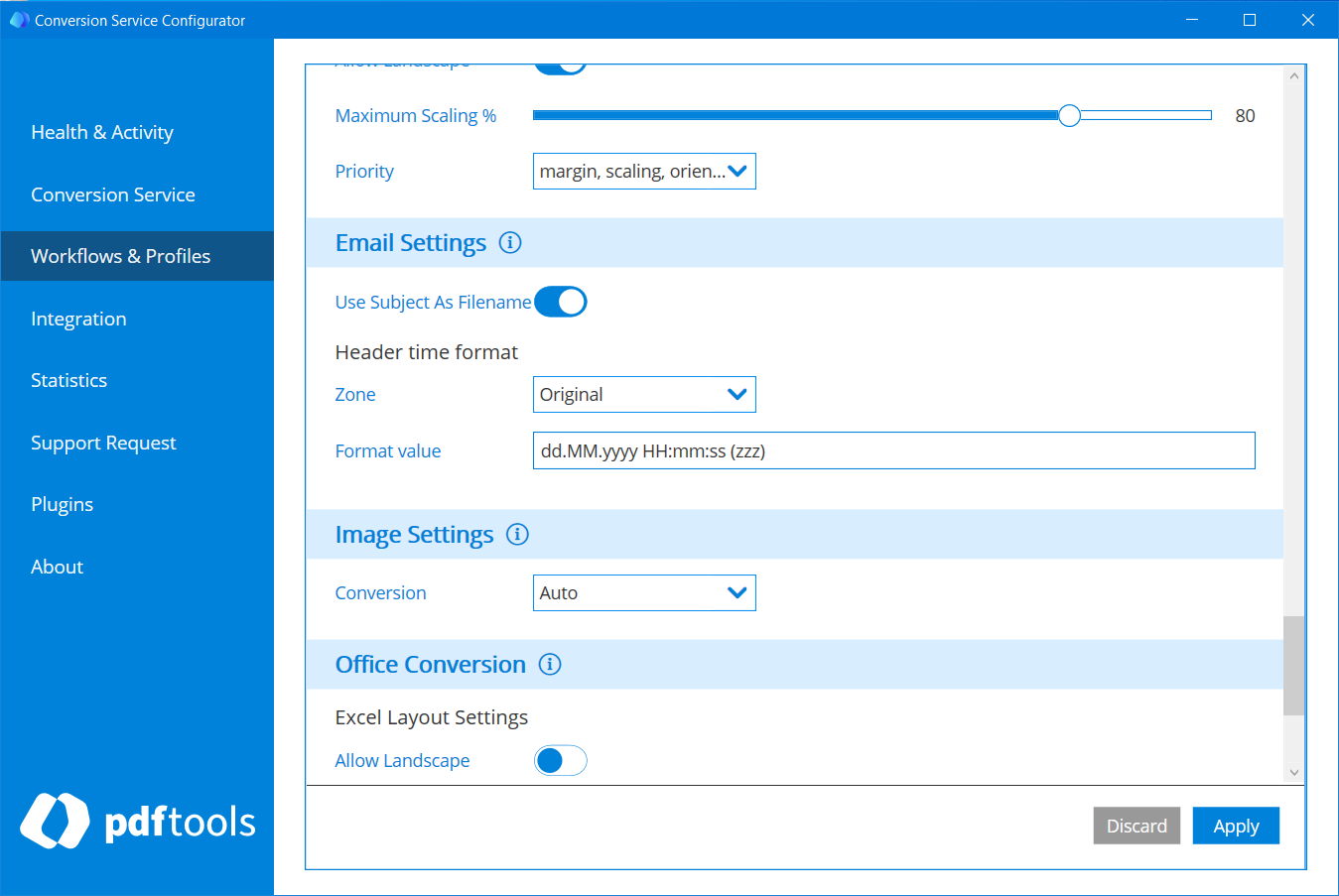
For Archive PDF/A-2 workflows, you can choose to use the email subject as the filename of the converted email file by enabling Use Subject As Filename.
You can choose how the time is displayed in the header of the converted email:
-
Zone: Time zone to be displayed in the output document. You can choose to display the time as:
- Original: The time zone used by the original email.
- Local: The time zone of the server.
- UTC: Universal time (Coordinated).
-
Format value: Format used to display the time in the output document. The Conversion Service uses standard .NET notation for date format strings. For more information on date format strings in .NET, see Standard date and time format strings. In this format, do not use or enter double quotes.
- Empty value: Full date/time pattern with offset. This is especially useful when using the Original time zone setting.
F: Full date/time pattern (long time) without any offset. This is especially useful when using the Local time zone setting.dd.MM.yyyy HH:mm:ss (zzz): Default value in previous versions of the Conversion Service.