Nested files and attachments
In general, parts of a nested file can be processed in three ways:
- Converting the part to the target format.
- Using the original part without conversion.
- Removing/skipping the part.
Depending on the target format, only a subset of those options are allowed. For example, for PDF/A-1 and PDF/A-2, all parts have to be converted or removed.
Processing individual parts of a nested document
In the 3-Heights® Document Converter, the processing of nested files are controlled using the following options:
[Word]
EmbeddedFiles=true/false
[Excel]
EmbeddedFiles=true/false
[PowerPoint]
EmbeddedFiles=true/false
[Embedded]
SKIPFILES=...
[Outlook]
SKIPFILES=...
SELECTFILES=...
[EML]
SKIPFILES=...
SELECTFILES=...
[ZIP]
SKIPFILES=...
SELECTFILES=...
[Job]
PDFA.CONVERTEMBPDF=...
PASSTHROUGH=...
The option PASSTHROUGH in the Document Converter not only applies to nested documents, but also to top-level documents. This behavior cannot be replicated in the Conversion Service where top-level documents are always converted to the target format.
In the Conversion Service, there is a single unified rule-base profile setting.
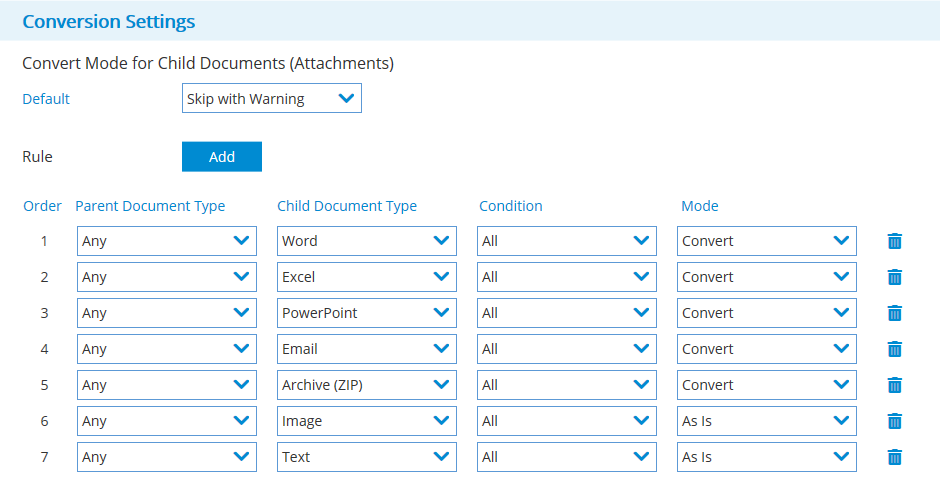
This configuration allows to define a mode for any combination of parent and child document type. Existing rules can be changed and new rules can be added. The setting Default at the top applies for all cases that are not covered by an explicit rule.
Depending on the workflow, the following 4 modes are available:
- Convert: The child document is converted to the target format of the workflow (e.g. PDF/A-2).
- Skip: The child document is removed without a warning.
- Skip with Warning: The child document is removed and a warning is issued.
- As Is: The child document is used in the output as-is without conversion. Note: Using this mode implies that the resulting document may not be merged together with the rest of the output file.
Combining all parts of a nested file into a single PDF
The 3-Heights® Document Converter generally produces a flat output PDF, i.e. all pages of all parts are merged together to a single big PDF files. The only exceptions are attachments (embedded files) in PDFs which are preserved as such.
The only available setting is the job option COLLCOMP=false, which can be used to obtain the parts as separate PDF files.
This functionality is not available in the Conversion Service, which always produces a single PDF file a output.
The Conversion Service provides much more control over the collection of the individual parts into a single PDF with the profile setting Collect Mode:
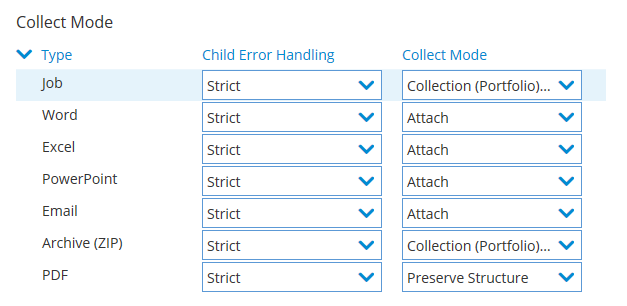
Depending on the workflow and source format, the following modes are available:
- Attach: The "child" documents are attached to the main PDF as embedded files.
- Note: This mode is only available for source formats with a single main part, e.g. Emails or Office documents.
- Merge: The pages of all parts are merged into a single document.
- In the case of PDF source files, this mode is called Flatten instead of "Merge" to emphasize that the original structure of the PDF is not preserved.
- Note: Merging the files is not always possible, e.g. if the "Convert Mode" "As Is" is used. In that case the mode is called Merge or Attach and the "Attach" mode is used as a fallback.
- Collection (Portfolio) or Single document: All parts are added to a so called PDF Portfolio, which is a PDF that only acts as a container format for other documents.
- Note: A Portfolio is only created if the document actually consists of multiple parts.
- Preserve structure: This mode is exclusively available for PDF source documents to preserve the original structure of the PDF.
In case of multiple nesting levels, the setting is applied to each level separately. Note: Nested portfolios are always collapsed into a single one.
To replicate the behavior of the 3-Heights® Document Converter use the following collect mode settings:
- Merge or Merge or Attach for all file types except PDF.
- Preserve Structure for PDF.