Full offline mode
Use the Pdftools software fully offline with valid license keys for at least three months or more, depending on your license. Your local network can stay without an internet connection, and license keys are validated for a set period of time.
The full offline mode isn’t available in the following cases:
- For the free trial license keys created in the Pdftools Portal.
- To Docker users. If you are using the Pdftools SDK or the Conversion Service within a Docker container, you can use:
- The default license consumption reporting. For more details, review Direct connection to the PLS.
- A connected mode that can be described as a partially offline mode. For more information, review Connected mode .
- A containerized mode designed for Docker containers. For more information, review Containerized mode.
Before you start
Ensure your license key supports the full offline mode. Whether you can enable the offline mode depends on the order form and quote you accepted from Pdftools. If you require an upgrade to get this feature, reach out through the Contact form.
Install the LGS
Install the LGS to enable fully offline configuration. Download and install the package on a machine in your network that is not connected to the internet.
- The Conversion Service comes with the LGS preinstalled on Windows. Installing the LGS on such a machine for the second time may render the Conversion Service unusable. For more details, review the implementation of the Licensing Gateway Service in the Conversion Service licensing documentation. Skip to Configure the LGS for offline use if you installed the Conversion Service on a Windows Server machine.
- The full offline mode is available in the Conversion Service version 6+, not in the previous versions. Configure the full offline mode using steps described in Full offline mode license activation section.
Ensure you install the LGS on an offline machine in full offline mode. However, in the connected mode, you need to install the LGS on a computer that is connected to the internet.
- Windows
- Linux
- Download the LicensingGatewayService.msi package.
- Run the installer.
The installer also creates a Windows service that acts as an agent to regularly synchronize the LGS with the Pdftools Licensing Server.
On Linux systems, the LGS requires glibc 2.34+.
- Download the licgwy_amd64.snap package.
- Run the installer with the following command:
snap install licgwy_amd64.snap --classic --dangerous
The installer also creates a service that acts as an agent to regularly synchronize the LGS with the Pdftools Licensing Server.
Configure the LGS for offline use
To configure the LGS:
-
Locate the LGS configuration file
appsettings.json:- Windows
- Linux
For Windows, the configuration file is in the installation folder, for example:
C:\Program Files\Pdftools\Licensing Gateway Service\appsettings.jsonFor Linux systems the configuration file is in the
$SNAP_DATAdirectory, for example:/var/snap/licgwy/current/appsettings.jsonExample configuration file:
{
"LicensingServicePortNumber": 9999,
"LogFilePath": "C:/logs/pdftls/log.txt",
"LogRetentionDays": 7
} -
Enable offline mode in LGS. Update the configuration file so that the
IsOfflineModeproperty is set totrue.Example configuration file after update:
{
"LicensingServicePortNumber": 9999,
"LogFilePath": "C:/logs/pdftls/log.txt",
"LogRetentionDays": 7,
"IsOfflineMode": true
} -
Optionally, you can configure these options:
- Licensing Service Port number: Set the port number used by the service. The default value is
9999. - Log file path: Specify the desired path of the log files.
- Log retention: Define the number of days the log files remain.
- Licensing Service Port number: Set the port number used by the service. The default value is
-
Restart the service after modifying the
appsettings.jsonfile so the changes take effect.
Install the Licensing Gateway Activator
Download and install the Licensing Gateway Activator (LGA) on a machine in your network that is connected to the internet.
- Windows
- Linux
- Download the LicensingGatewayActivator.msi package.
- Run the installer.
- Download the licgwyactivator_amd64.snap package.
- Run the installer with the following command:
snap install licgwyactivator_amd64.snap --classic --dangerous
Offline license configuration
The following sections explain how to manage your license keys offline using the LGS CLI and LGA CLI tools or online using a combination of the LGS CLI and Pdftools Portal.
You can activate your license in the full offline mode by following the procedures in the following sections:
- Activate license key in the Pdftools Portal
- Activate license key using the Licensing Gateway Activator CLI
You can deactivate your license in the full offline mode by following the procedures in the following sections:
- Deactivate license key in the Pdftools Portal
- Deactivate license key using the Licensing Gateway Activator CLI
Prerequisites
To use the license keys offline, fulfill the following prerequisites:
- The Licensing Gateway Service CLI (
licgwy) is installed on a machine that is not connected to the internet (offline machine). - Optional: The Licensing Gateway Activator CLI (
licgwyactivator) is installed on the machine that is connected to the internet (online machine). This is only necessary in the procedures that involve license key activation and deactivation using the Licensing Gateway Activator CLI.
License key activation
Activate license key in the Pdftools Portal
Activate your license key in the full offline mode in the Pdftools Portal by following these steps:
-
On the offline machine with the installed Licensing Gateway Service, run the following command to generate an offline activation token:
licgwy export-activation "LICENSE_KEY_VALUE"- Replace
LICENSE_KEY_VALUEwith your license key.
- Replace
-
Copy the generated offline activation token.
-
Log in to the Pdftools Portal.
-
Go to Licenses tab.
-
Paste the offline activation token into the field marked as Insert your token here….
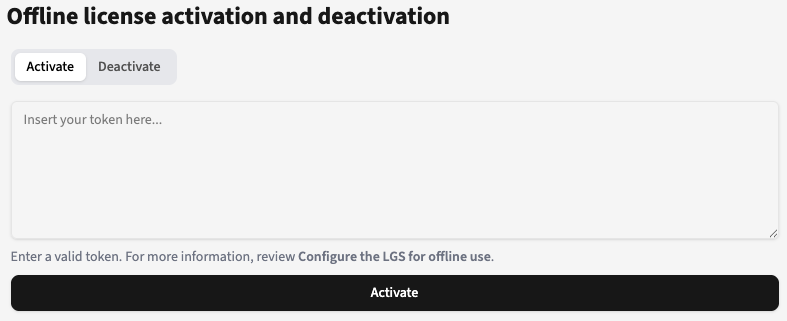
-
Click Activate, and then click Continue.
-
Copy the generated license activation token.
-
On the offline machine, run the following command to activate or extend the license key:
licgwy import-activation "LICENSE_ACTIVATION_TOKEN"- Replace
LICENSE_ACTIVATION_TOKENwith your license activation token from the previous step.
- Replace
The license is now activated or extended and ready for use.
When you activate a license key in the LGS, it is linked to the machine where you activated it. If you install LGS on another machine, deactivate the license key so you can activate it again in the LGS.
Activate license key using the Licensing Gateway Activator CLI
Activate your license key in the full offline mode using the Licensing Gateway Activator CLI by following these steps:
-
On the offline machine with the installed Licensing Gateway Service, run the following command:
licgwy export-activation "LICENSE_KEY_VALUE"- Replace
LICENSE_KEY_VALUEwith your license key.
- Replace
-
Copy the generated offline activation token.
-
On the online machine with the installed Licensing Gateway Activator, run the following command:
licgwyactivator activate "OFFLINE_ACTIVATION_TOKEN"- Replace
OFFLINE_ACTIVATION_TOKENwith the offline activation token from the previous step.
- Replace
-
Copy the generated license activation token.
-
On the offline machine, run the following command to activate or extend the license key:
licgwy import-activation "LICENSE_ACTIVATION_TOKEN"- Replace
LICENSE_ACTIVATION_TOKENwith your license activation token from the previous step.
- Replace
The license is now activated or extended and ready for use.
When you activate a license key in the LGS, it is linked to the machine where you activated it. If you install LGS on another machine, deactivate the license key so you can activate it again in the LGS.
License key deactivation
Why deactivate a license key? If a machine with a license key activated in an LGS becomes inaccessible, the license key will be blocked and unusable. Unfortunately, you won’t be able to activate or deactivate the blocked license key and move it to another machine. This often happens with discontinued servers or removed virtual machines where our customers did not deactivate their license key in LGS before removing the machine itself.
If your license key became blocked, contact Pdftools support to unblock the license key. Review the Support page.
If you want to remove a machine where you have activated license keys in LGS:
- Deactivate the license key.
- Remove the machine.
- Activate the license key on another machine with LGS.
Deactivate license key in the Pdftools Portal
Deactivate your license key in the full offline mode in the Pdftools Portal by following these steps:
-
On the offline machine with the installed LGS, run the following command to locally deactivate the license key:
licgwy export-deactivation "LICENSE_KEY_VALUE"- Replace
LICENSE_KEY_VALUEwith your license key. - You cannot generate a new activation request token for the same license key until you complete all deactivation steps.
- Replace
-
Copy the generated license deactivation request token.
-
Log in to Pdftools Portal.
-
Go to the Licenses tab.
-
Click Deactivate.
-
Paste the license deactivation request token into the field marked as Insert your token here….
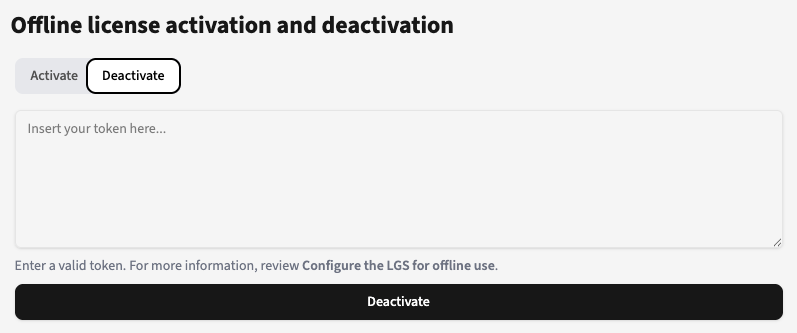
-
Click Deactivate, and then click Continue.
-
Copy the generated license deactivation token.
-
On the offline machine, run the following command to deactivate the license key:
licgwy import-deactivation "LICENSE_DEACTIVATION_TOKEN"- Replace
LICENSE_DEACTIVATION_TOKENwith your license deactivation token from the previous step.
- Replace
The license has now been completely removed from the system. If necessary, you can generate a new activation request token for this license key.
Deactivate license key using the Licensing Gateway Activator CLI
Deactivate your license key in the full offline mode using the Licensing Gateway Activator CLI by following these steps:
-
On the offline machine with the installed LGS, run the following command to locally deactivate the license key:
licgwy export-deactivation "LICENSE_KEY_VALUE"- Replace
LICENSE_KEY_VALUEwith your license key. - You cannot generate a new activation request token for the same license key until you complete all deactivation steps.
- Replace
-
Copy the generated license deactivation request token.
-
On the online machine with the installed Licensing Gateway Activator, run the following command:
licgwyactivator deactivate "OFFLINE_DEACTIVATION_TOKEN"- Replace
OFFLINE_DEACTIVATION_TOKENwith the token from the previous step.
- Replace
-
Copy the generated license deactivation token.
-
On the offline machine, run the following command to deactivate the license key:
licgwy import-deactivation "LICENSE_DEACTIVATION_TOKEN"- Replace
LICENSE_DEACTIVATION_TOKENwith your license deactivation token from the previous step.
- Replace
The license has now been completely removed from the system. If necessary, you can generate a new activation request token for this license key.
References
The following sections list the most important LGS and Licensing Gateway Activator commands in the fully offline configuration.
LGS CLI commands
The LGS includes a command-line interface (CLI) utility for managing licenses associated with your Pdftools products.
To access a full list of available commands, use the licgwy help command.
| Command | Description |
|---|---|
licgwy help | Get instructions on how to use the CLI with a full list of commands. |
licgwy version | Get the LGS version number. |
licgwy export-activation LICENSE_KEY_VALUE | Export an activation request. |
licgwy import-activation LICENSE_ACTIVATION_TOKEN | Import an activation response. |
licgwy export-deactivation LICENSE_KEY_VALUE | Export a deactivation request. |
licgwy import-deactivation LICENSE_DEACTIVATION_TOKEN | Import a deactivation response. |
licgwy status | Check the licensing service status. |
licgwy list | Get information about added license keys and for how long they are valid. |
Licensing Gateway Activator CLI commands
The Licensing Gateway Activator is a command-line interface that you can use to get activation or deactivation tokens for your offline license keys.
To access a full list of available commands, use the licgwy help command.
| Command | Description |
|---|---|
licgwyactivator help | Get instructions on how to use the CLI with a full list of commands. |
licgwyactivator version | Get the licensing gateway activator version number. |
licgwyactivator activate LICENSE_REQUEST_TOKEN | Activate an offline token. |
licgwyactivator deactivate LICENSE_REQUEST_TOKEN | Deactivate an offline token. |
Full offline mode with Pdftools OCR Service
If you configured the full offline mode with the Pdftools OCR Service, update your worker nodes configuration. Follow the steps described in Configuration in connected mode and full offline mode section.