Get started with the Pdftools OCR Service
Learn how to install the Pdftools OCR Service. The optical character recognition (OCR) lets you extract text from images and scanned documents, transforming them into searchable and editable PDF documents.
Install the Pdftools OCR Service
To install the Pdftools OCR Service, follow these steps:
- Log in to the Pdftools Portal.
- Go to the Products, find the Pdftools OCR Service, and then click Get started or See product.
- In the Product kits section, find the
PdftoolsOcrService-VERSION_NUMBER.msipackage, and then click Download . The exact filename depends on the version you are installing. - Follow the instructions in the installer.
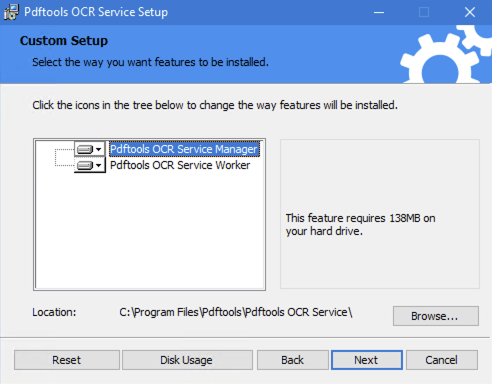
- In the Pdftools Portal, on the Products page, next to the Pdftools OCR Service, click Get started or See product.
- Next to the Pdftools OCR Service license key, click the Copy .
- Go to the installation folder of your worker nodes and open the
appsettings.json. Full path example:C:\Program Files\Pdftools\Pdftools OCR Service\PdftoolsOcrWorker\appsettings.json - Replace the
"<LICENSE_KEY>"placeholder with your license key, and then save the file. - Open Windows start menu and search for Services, and then search for Pdftools OCR Service Worker and start the service.
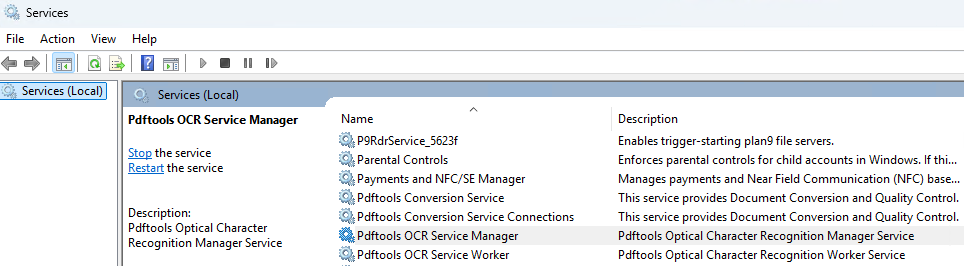
- Optional: Check whether the installation succeeded through log files. Example path to
worker-logYYYYMMDD.txtfile:C:\ProgramData\Pdftools\OcrService\logs\worker-log20251007.txt
If you need to remove a trial license key or in general insert another key, repeat the procedure from the step 7.
Supported Platforms
The Pdftools OCR Service can be installed on Windows Server and Windows machines. Support for Docker and Linux is on our roadmap.
Use the OCR with the Conversion Service
For steps how to start using OCR in the Conversion Service, review Set up the Pdftools OCR Service with the Conversion Service.